First message you will see is "Press any key to boot from CD or DVD", press space bar to begin the Repair install. If keyboard is not working then enter BIOS and enable Keyboard MSDOS support or USB legacy support.
Refer to your motherboard/PC manufacturer for further information on enabling DOS support for USB keyboards.
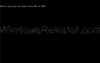
Win7 will begin to load.....
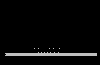
Win7 will now start the repair/install procedure.
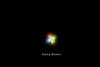
First you need to select your language, then Time and currency...

Now the "Install Win7 " screen will appear, Click on "Repair your Computer" to continue.

NOTE: Other options on this page are covered in other guides available at the Win7 section of www.windowsreinstall.com
Repair menu will load...
First you need to select the correct install, click on this in the white box and then click on "Next" to continue

Now select "Startup Repair" from the "System Recovery Options" menu.

Startup repair will now search for problems that are preventing boot and make changes to fix the problem, this may cause your computer to reboot several times. This process may take some time to complete.
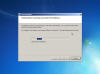
Once done the following screen will appear. If you want information on the repair then click on "Click here for diagnostic and repair details"......

DIAGNOSTIC AND REPAIR DETAILS: Clicking on "Click here for diagnostic and repair details" will show this menu, scroll up and down for required information, once finished click on "Close"
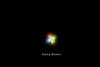
Now click on "Finish" to reboot and test your system to see if the problem is repaired.

Ignore the "Press any key to boot from CD or DVD" message, press no key and allow Windows to start.
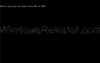
and with any luck......
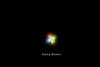
you will be back on your Win7 desktop.

